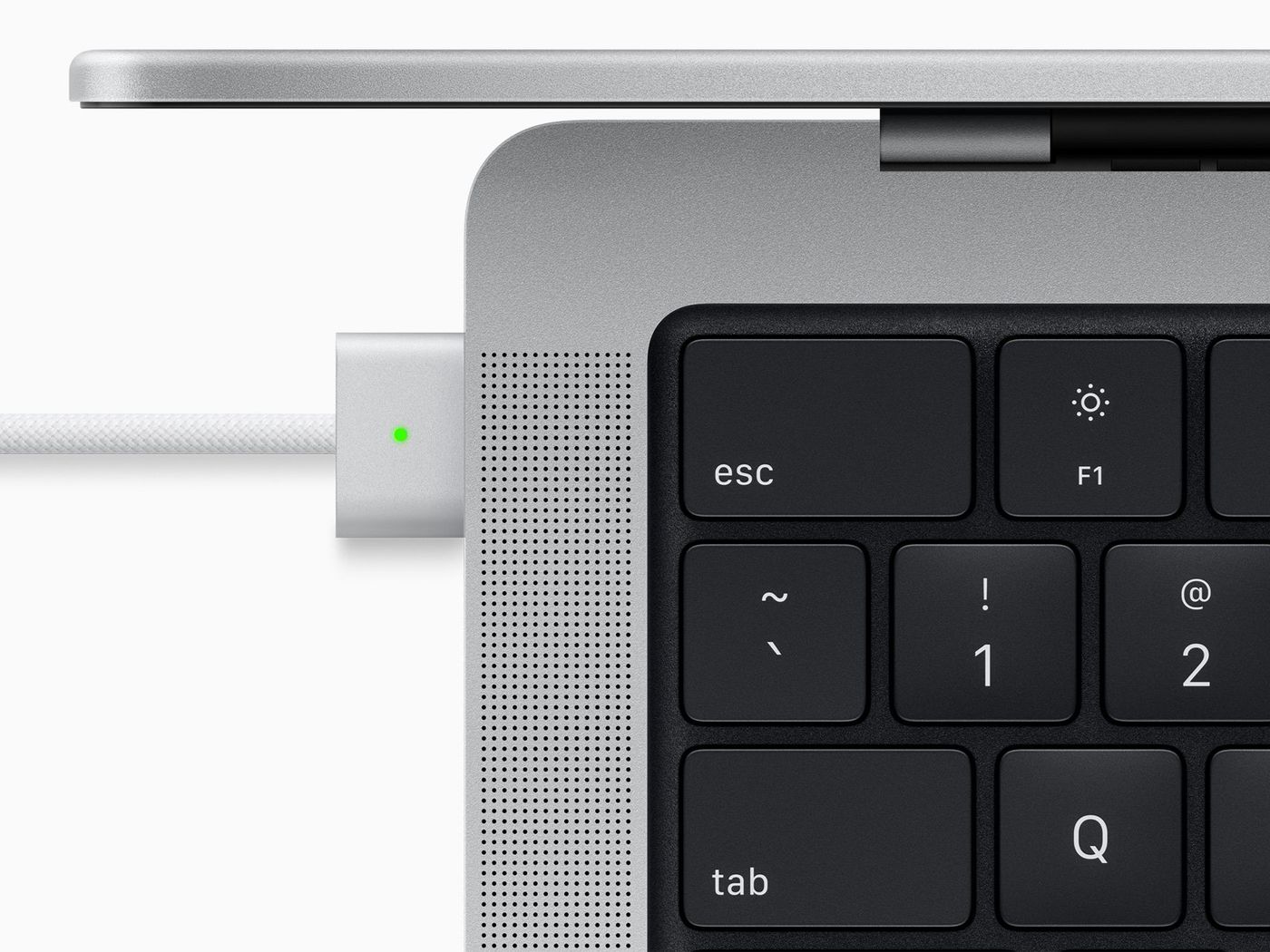To prolong the life of your iPhone and protect your investment, it is important to care for your iPhone properly. This can be done easily with some regular maintenance. In this blog post we will go over some tips and tricks for caring for your iPhone. If you are looking for tips on how to care for your Mac, check out our blog post How to Keep my MacBook’s Battery Healthy
Care for Your Battery
Avoid Extreme Temperatures
Heat is a battery killer. Ensure that your iPhone does not overheat, especially while charging. Heat has the potential to cause permanent damage to the battery capacity of your iPhone. Extreme cold weather, on the other hand, only reduces the battery capacity temporarily.
Optimize Settings
Battery life can be preserved with two simple iPhone settings: screen brightness and WiFi.
Dim your screen or turn on Auto-Brightness to extend battery life. To dim, open your Control Center and drag the Brightness slider down. To activate Auto-Brightness, go to Settings > Accessibility and tap Display & Text Size. From there you can toggle Auto-Brightness on.
Wi-Fi connection uses less power than a cellular network - so it is best to keep Wi-Fi on at all times. To turn on Wi-Fi, go to Settings > Wi-Fi and connect to a Wi-Fi network.
Enable Low Power Mode
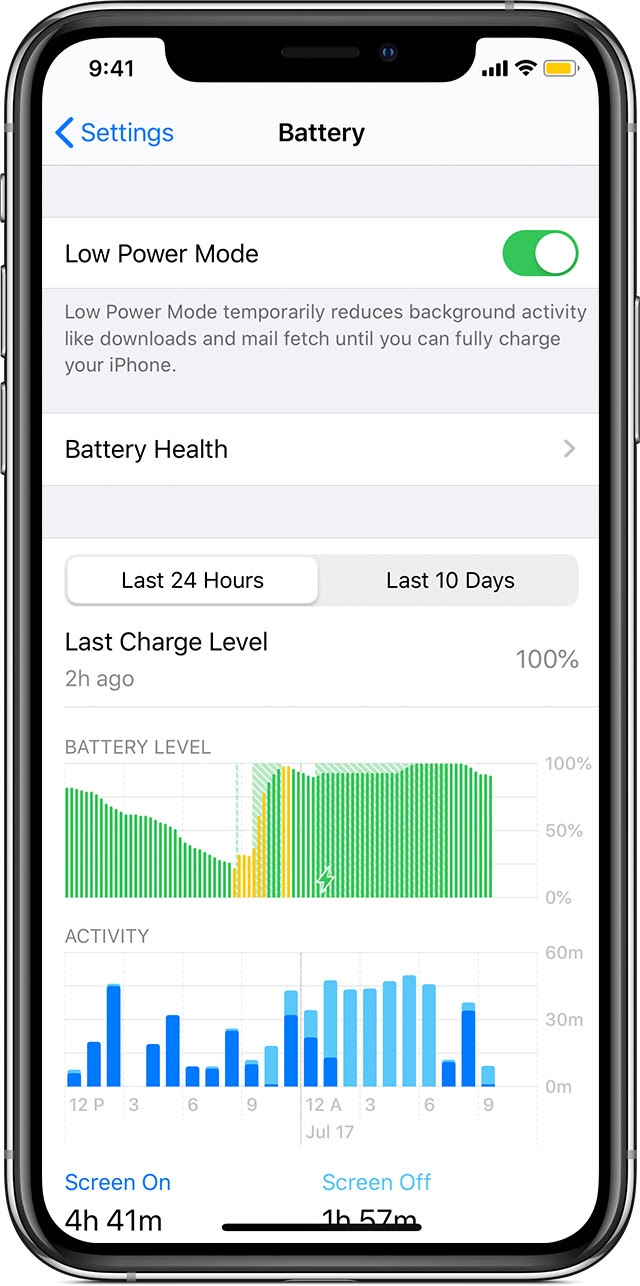
Low Power Mode is an easy way to extend your iPhone’s battery life once it starts getting low. Your iPhone notifies you when your battery level reaches 20% and again at 10%. When this message is displayed you can turn on Low Power Mode with one tap. You can also enable it by going to Settings > Battery.
Low Power Mode reduces display brightness and optimizes device performance. Apps such as Mail will not download content in the background.
Features such as AirDrop and iCloud sync will be disabled. You can still use key functions - making/receiving phone calls, email and messages, using the internet and more. When your iPhone is charged, Low Power Mode is automatically switched off.
Invest in a Good Case and Screen Protector
This is one of the easiest and most essential ways to protect your iPhone! Before you start using your iPhone, make sure to purchase both a case and a glass screen protector for your iPhone. Which case you decide on ultimately depends on how you plan to use your iPhone and your lifestyle - so do some research before purchasing.
Clean up Apps and Storage Regularly
Another great way to maintain the life of your iPhone and optimize its performance is to clear up storage space and delete apps that you are no longer using. One of the main culprits in battery drain in iPhones are apps. Always running in the background, refreshing, consuming data, sending out notifications. You can manage them in the background app refresh settings and suspend the ones that you do not need.
Installing and Updating Apps
Be sure to go through the reviews of apps before updating and installing them - bugs from apps can affect your device’s performance and battery health. The most common example is overheating or battery drain caused by recently updated apps.
Stay on top of your iPhone’s storage as well and be sure to delete unneeded content such as photos, videos or documents that are bogging down your device.
Clean Your Charging Port and Speakers
Every time you plug in the lightning cable it compresses the dirt, dust, link and debris to the bottom of the connector. This can affect charging and cause issues if not properly and regularly cleaned.
Use a soft bristled brush to gently clean your iPhone’s speaker grilles and charging port. Do not ever use compressed air as this can damage your device.
Stay on Top of iOS Updates
If you receive a message that says an update is available, tap Install Now to update. If you tap Install Tonight simply plug in your iPhone at night and your device will automatically update overnight.
You can also update by plugging in your device and connecting to Wi-Fi. Go to Settings > General and then tap Software Update. If you see two software update options available, choose the one that you want to install. Tap Install Now. If you see Download and Install instead, tap it to download the update, enter your passcode and then tap Install Now.
You might see that your device is up to date on its current version and there’s an update available. For example, even if your device is up to date on the latest version of iOS 14, there might be an option to update to iOS 15.
Setting up Automatic Update
Your device can update automatically overnight while it’s charging. To turn on automatic updates go to Settings > General > Software Update. Tap Automatic Updates then turn on Download iOS Updates. Turn on Install iOS Updates. Your device will automatically update to the latest version of iOS. Some updates still may need to be installed manually.
Use MFi Charging Accessories
MFi stands for “Made for iPhone”. It is a certification that Apple assigns to authorized manufacturers to produce peripheral accessories for Apple devices. To ensure that you are getting the most out of your iPhone it is important to utilize MFi charging accessories.

iPhone Repairs Near You
If you have any issues with your iPhone or Apple device, reach out to us at Digitiqe! We have locations all across Colorado: Denver, Fort Collins, Breckenridge, and a new location opening in Boulder in November! Contact us to set up an appointment today.