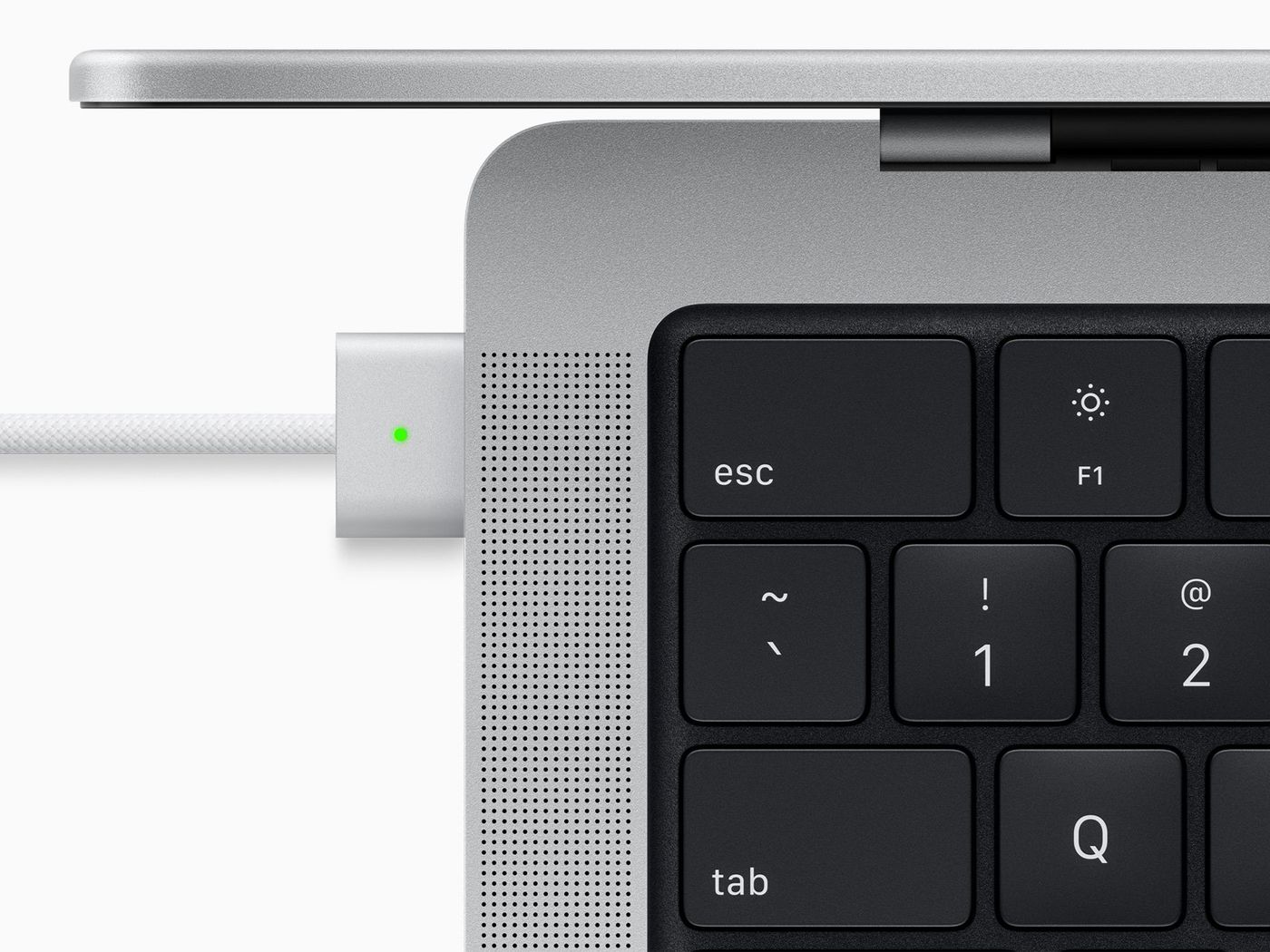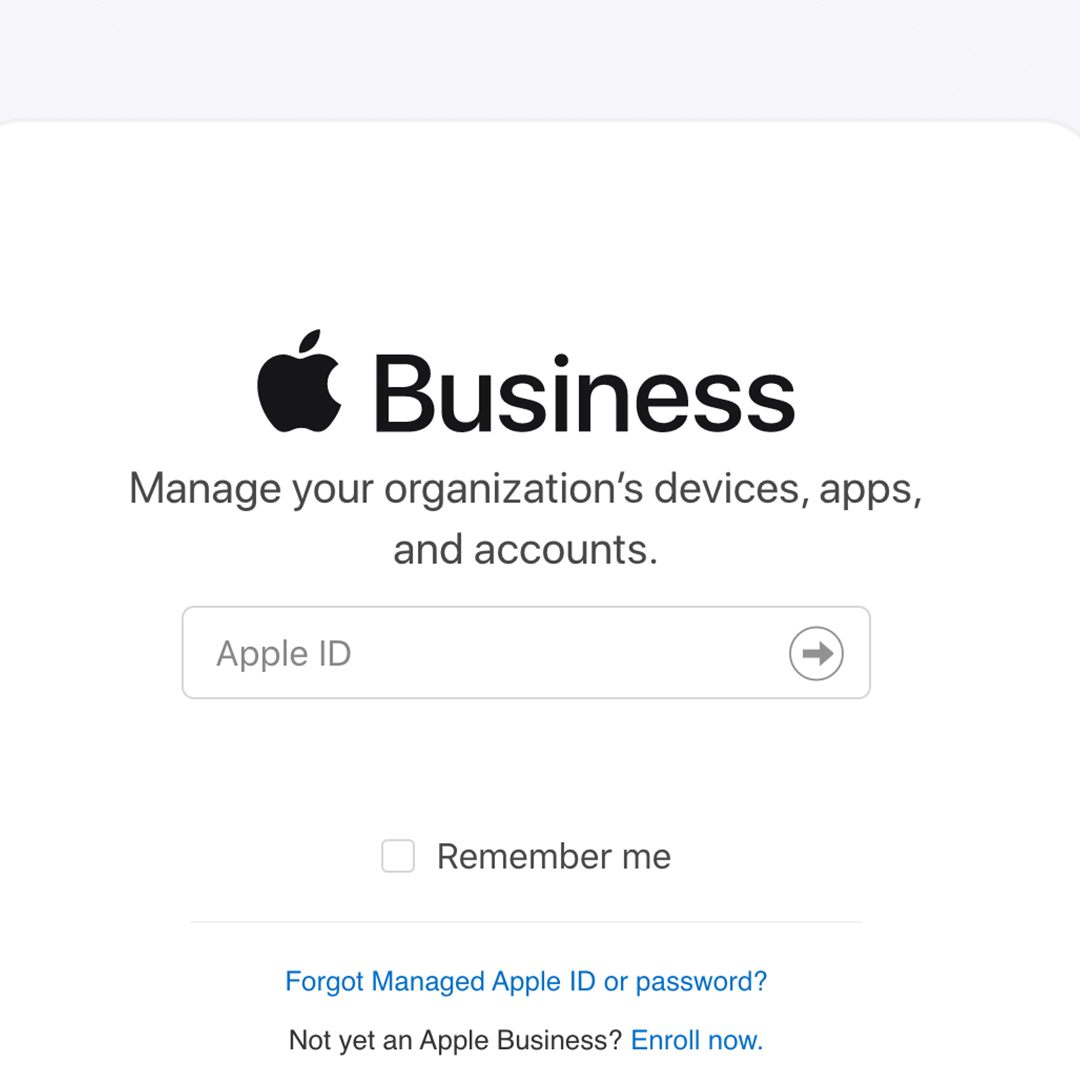
What is a Managed Apple ID?
Managed Apple IDs can be created for employees to use for business purposes. These Managed IDs are unique to your business and are completely separate from personal Apple IDs created for individuals. However, you can associate your Managed Apple ID with the SAME email address and phone number as your personal Apple ID. With a Managed ID, IT administrators manage the services and apps that your Managed ID can access.
Managed Apple IDs are mainly used by IT professionals and teams to access Apple Business Manager. Apple Business Manager makes it easy to create unique Managed Apple IDs for employees.
Employees can use Apple services including iCloud, iWork and Notes but certain features are disabled to protect the organization. Each Managed Apple ID includes 5GB of iCloud storage. If your employees are in need of additional storage, the Apple Business Essentials employee subscription plans offer additional storage.
It is important to note that Managed Apple IDs cannot make purchases. If an app purchase is required, administrators can assign this content to Managed Apple IDs or assigned devices.
How to Create Managed Apple IDs for Employees
You can create Managed Apple IDs in the following ways.
- Create the accounts manually within Apple Business Manager
- Use federated authentication with Google Workspace or Microsoft Azure
- Use SCIM with Azure AD
- Sync with Google Workspace
Every Managed Apple ID must be unique It cannot be the same as other Apple IDs that other users might already have. Managed Apple IDs usually include the company name or “appleid”. For example the ID may look like exampleemployee@appleid.mycompany.com.
Accounts and Roles
Managed Apple IDs are used in two main ways - with accounts and roles.
Accounts
Users with the role of Administrator can manage accounts within Apple Business Manager. Administrators can assign roles and reset passwords for users.
Roles
After a Managed Apple ID is created, roles can be assigned to that user. Roles determine which tasks users can perform in Apple Business Manager when logged in with their Managed ID.
You cannot change the Managed Apple ID of an Administrator. You must first change the role to any other role, then change the Apple ID, then you can change the role back to Administrator.
Managers who have the “Create, edit and delete Managed Apple IDs” privilege can edit Managed Apple IDs of other accounts. This changes the ID format for both new and existing accounts. This can be useful in certain situations such as if the domain name of the organization changes. After these changes are made, active users can sign in using their new Managed Apple ID and existing password.
Users are not alerted when their Managed Apple ID is changed, so you must let them know of these changes.
Making Changes to Your Account
If you are a People Manager, Device Manager, or Content Manager, you can use the Apple ID account page to manage and update account information. To change trusted devices you must be one of the roles mentioned above. If you are a staff member, check with an administrator to update account information.
Signing In
When a user signs in to their Managed Apple ID for the first time they will use the temporary password the administrator provides. After signing in, the user is prompted to set up a password. If you are People Manager, Device Manager, Content Manager or a staff member you will sign into appleid.apple.com on your Mac or iOS device to set up your password.
If a password reset is needed, this will have to be provided by the administrator.