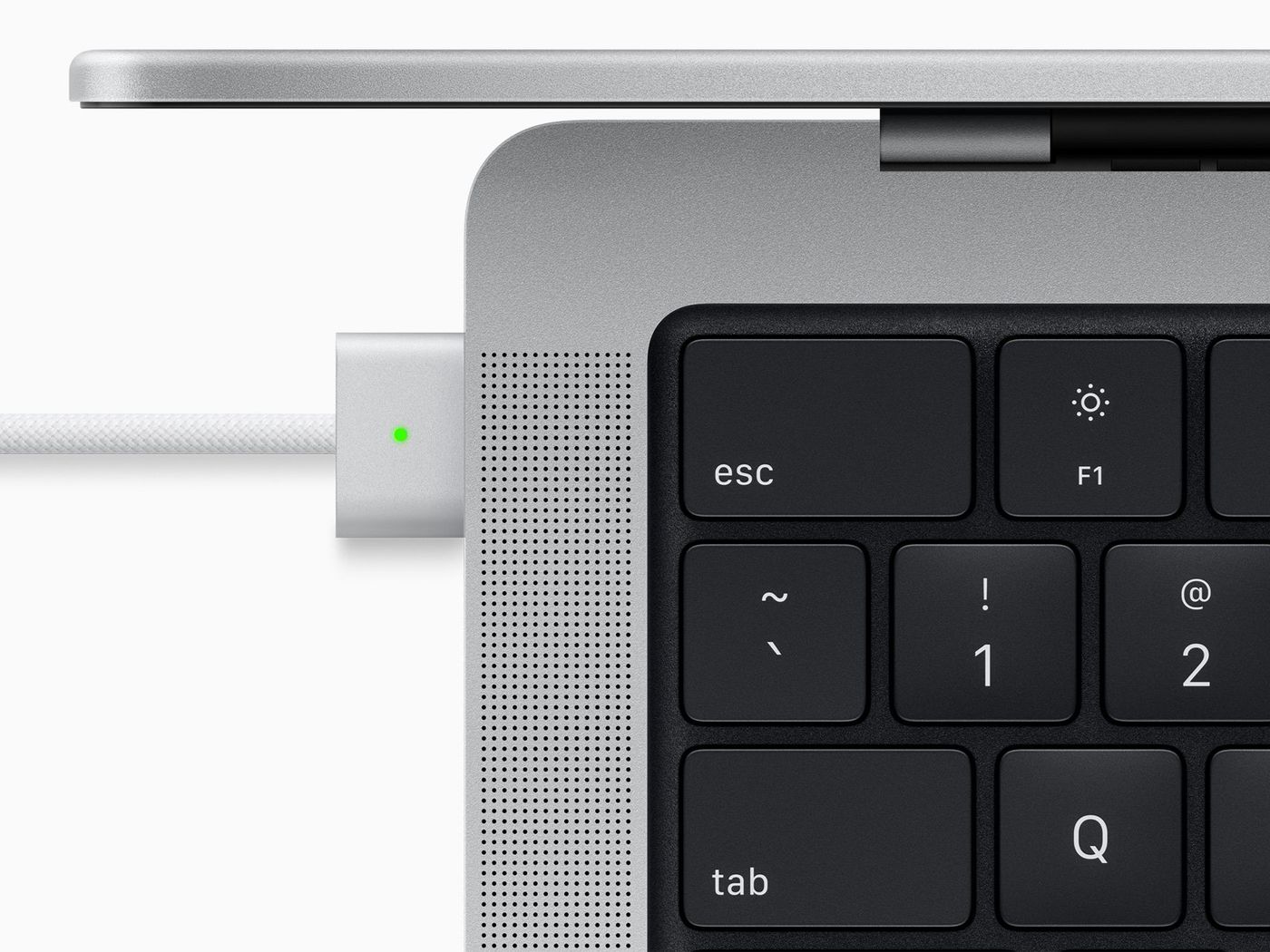Does your MacBook randomly shut down? This frustrating issue can occur at the worst times and for some Mac users, it is a common occurrence. In this post we will explain why your Mac might be shutting down and some ways you can troubleshoot the issue at home.
Why does my Mac shut down suddenly?
Although it is difficult to identify the exact issue that might cause your Mac to randomly shut down here are a few known reason:
- Software errors
- Outdated version of macOS
- Malware
- Peripheral device malfunction
By going through each possible fix, you can determine the cause of the issue and hopefully the solution as well!
Complete a Proper Shutdown
As most of our articles suggest, it is always best to first try turning it off and turning it back on. An unexpected shutdown is NOT the same as a proper one. Correctly powering your MacBook down allows all programs and processes to close safely.
The first step after an unexpected shutdown is to power up your Mac once again and then Force Quit any applications that are not responding. You can do this by pressing Command + Option + Esc and Force Quitting any frozen or unresponsive applications.
Then, click on the Apple menu in the top left corner of your screen and select Restart.
If the shutdown problem you are experiencing is due to some glitch or overloading, then the problem will be fixed with this proper shutdown procedure.
Check your Mac for Malware
Malware is known to wreak havoc on Macs and could be responsible for your random shutdowns. You can conduct some research on malware scanners for Mac and install a trusted scanner to keep your MacBook safe.
Many scanners offer the option for malware removal as well. If you suspect that your Mac may be affected by malware then a malware scanner and removal software may fix your problem.
If you are not comfortable installing a malware scanner, reach out to the experts at Digitiqe for Mac repairs.
Reset your SMC Settings
The SMC (System Management Controller) is a chip in your Mac that controls components such as battery, fans, power, and other features.
You can find more specific information and instructions on how to reset your SMC on Apple’s website here.
Reset NVRAM or PRAM on your Mac
NVRAM (nonvolatile random-access memory) is a small amount of memory that your Mac uses to store certain settings and access them quickly. PRAM (Parameter RAM) stores similar information, and the steps for resetting NVRAM and PRAM are the same.
This is another solution you can try to resolve the issue of your MacBook turning off. You can find more specific information and instructions on how to reset your NVRAM or PRAM on your Mac here.
Update your macOS
When your Mac is up-to-date, there is, of course, less chance of shutdowns. If your MacBook is shutting down frequently, check for available updates!
To check for updates available for your Mac first open the Apple menu. Then select About This Mac > Software Update. If you have an update pending, you will see it listed there.
You can also reinstall macOS if you suspect the issue is due to corrupt macOS. To reinstall macOS, restart your Mac. Press and hold Command+R as your MacBook is restarting. Select Reinstall macOS to initiate a fresh reinstall of the system software.
If the Issue Persists
If none of these solutions works for your MacBook Pro, the best option is to contact Digitiqe. We will provide advice and support through which you should be able to get rid of the problem. Digitiqe now has four locations, offering Boulder Mac Repair, Fort Collins Mac Repair, Denver Mac Repair and Breckenridge Mac Repair.
Contact us for all your MacBook repair needs!